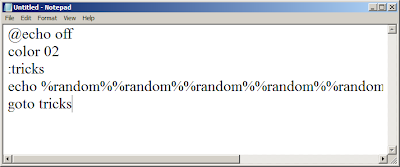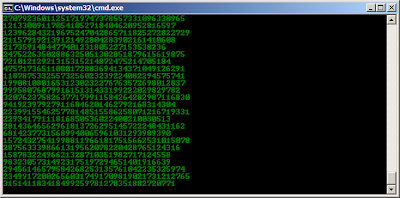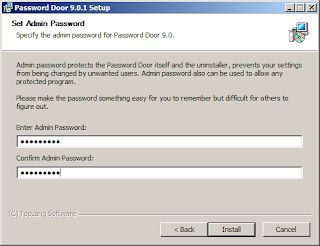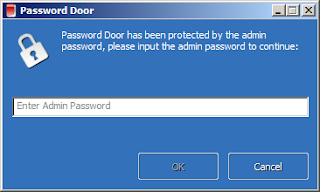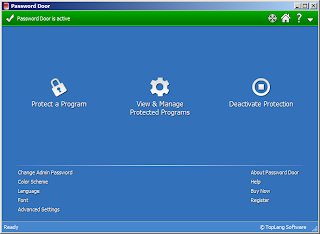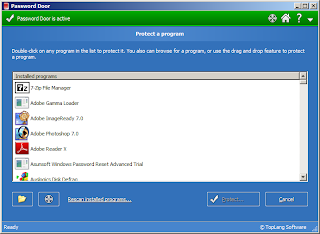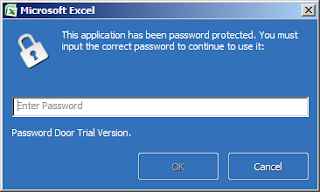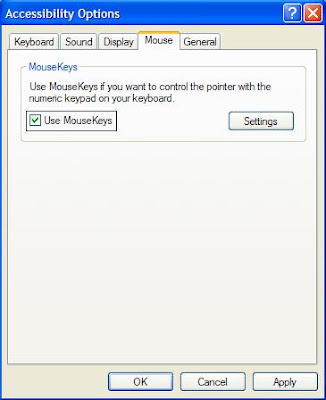for xp
https://sites.google.com/site/tweakandtrickblog/FolderProtector%20v2.5-XP.zip?attredirects=0
windos 8
https://sites.google.com/site/tweakandtrickblog/FolderProtector%20v2.5.zip?attredirects=0
Windows 7 and Windows Vista
https://sites.google.com/site/tweakandtrickblog/FolderProtector%20v2.5.zip?attredirects=0
copy link and past in you browser
How to use Folder Protector?When you run Folder Protector for the first time, the program will ask you for a password that you want to use. Enter a password that you can remember as this will be the password to your protected folder.
After entering the password, the program will open a folder named SecuredFILES. This is your protected folder. You can add all your private files in this folder. This folder is located at the Desktop. After adding all your files, you may close this folder.
Then, you can use the menu in the program to lock your folder. To lock the folder, type lock as your action. After successfully locking the folder, FolderProtector will display that the folder is locked.
Unlocking the protected folder is easy. Just type unlock as your action. Then the program will ask you to enter your password. Upon successfully entering the password, the program will display the contents of your protected folder.
Changing the Password: Just type change as your action. The program will ask you for your current password. Upon successful entry of the current password, the program will ask for your new password and change it instantly.
Thank you
Suresh.G