there will come up one option to boot through CD/DVD select that option or press any key to boot from CD/DVD windows start loading its files
Select language for your windows, select English and click next, also there will be a install now button click on install now proceed to next step.
here license agreement, check on "I Accept" then click next. there will be an option to install window. "UPGRADE" and CUSTOM. at present we are installing a clean version so click on CUSTOM
here we are going to do partitioning of your HDD(Hard Disk). Be careful this is most important part of the Installation. in this you will allocate spaces to your drive. if you want to create a new partition(drive) simply click on a drive then click NEW and provide drive space, it will create
Create the partitions as you like (as below example)
after creating partition (Drives) click Next
Now your windows will start installing its files
when your files are installed your system will be rebooted and see below screen. simply provide the Details Name and Password and proceed to NEXT.
Then Enter your Product Key click Next
windows 7 installation completed your desktop shown as below
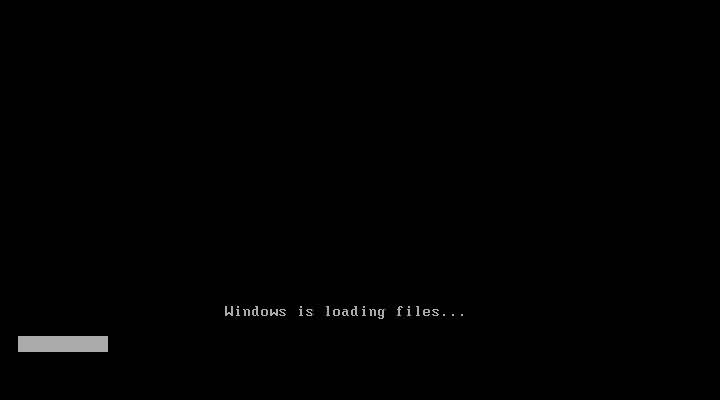








No comments:
Post a Comment